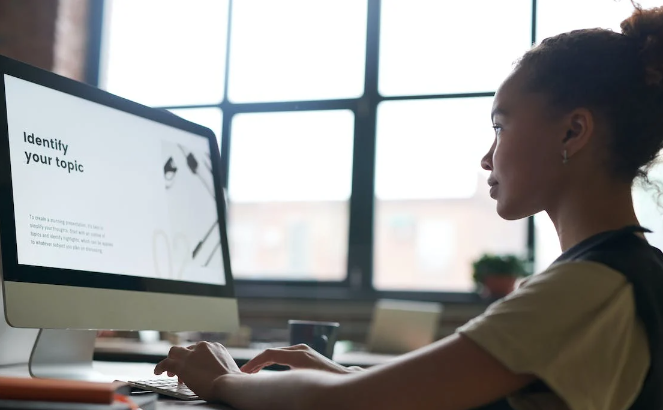Keyboard shortcuts can be a game-changer when it comes to improving your productivity on a PC. Here are the top 50 keyboard shortcuts for PC computers:
Ctrl + C: Copy the selected item to the Clipboard
Ctrl + V: Paste the selected item
Ctrl + X: Cut the selected item
Ctrl + Z: Undo an action
Ctrl + Y: Redo an action
Ctrl + A: Select all items in a document or window
Ctrl + F: Search for a file or folder in Windows Explorer
Ctrl + Shift + N: Create a new folder in Windows Explorer
Ctrl + Shift + Esc: Open the Task Manager
Alt + Tab: Switch between open windows
Windows Key + D: Display the desktop
Windows Key + E: Open Windows Explorer
Windows Key + L: Lock your computer
Windows Key + R: Open the Run dialog box
Windows Key + S: Open the search box
Windows Key + X: Open the Quick Link menu
Windows Key + I: Open the Settings app
Windows Key + Print Screen: Take a screenshot and save it to your Pictures folder
Windows Key + Ctrl + D: Create a new virtual desktop
Windows Key + Ctrl + F4: Close the current virtual desktop
Ctrl + Shift + T: Reopen the last closed tab in your web browser
Ctrl + Shift + Esc: Open the Task Manager
Ctrl + Shift + N: Create a new folder in Windows Explorer
Ctrl + Alt + Delete: Open the security options window
Ctrl + Tab: Switch between tabs in a web browser
Ctrl + Shift + Tab: Switch between tabs in reverse order in a web browser
Ctrl + W: Close the current window or tab
Ctrl + Shift + W: Close all open windows or tabs
Ctrl + P: Print the current document or webpage
Ctrl + S: Save the current document or webpage
Ctrl + F5: Refresh the current page in a web browser
Ctrl + T: Open a new tab in a web browser
Ctrl + Shift + T: Reopen the last closed tab in a web browser
Ctrl + Shift + N: Open a new incognito or private browsing window
Ctrl + H: Open the browsing history in a web browser
Ctrl + J: Open the downloads folder in a web browser
Ctrl + K: Search the web from your browser’s address bar
Ctrl + F: Search for text on a webpage
Ctrl + +: Zoom in on a webpage
Ctrl + -: Zoom out on a webpage
Ctrl + 0: Reset the zoom level to 100%
Ctrl + Home: Go to the beginning of a document or webpage
Ctrl + End: Go to the end of a document or webpage
Ctrl + Left Arrow: Go back one word in a document or webpage
Ctrl + Right Arrow: Go forward one word in a document or webpage
Ctrl + Up Arrow: Scroll up one screen in a document or webpage
Ctrl + Down Arrow: Scroll down one screen in a document or webpage
Ctrl + Shift + Esc: Open the Task Manager
Ctrl + Alt + Delete: Open the security options window
Windows Key + D: Display the desktop
Why are they different between PCs and Apples?
Although many of the basic keyboard shortcuts are similar between PCs and Apples, there are some differences in the specific commands and key combinations. This is because Apple computers use a different operating system than PCs, with a different user interface and keyboard layout.
For example, on a PC, the Ctrl key is often used as the modifier key for keyboard shortcuts, while on an Apple computer, the Command (⌘) key is used instead. Additionally, some shortcuts that are common on PCs may not have an equivalent on Apple computers, and vice versa.
That being said, many of the core keyboard shortcuts are similar between PCs and Apples, and learning these shortcuts can greatly improve your productivity regardless of the type of computer you are using.
How to improve your computer skills using keyboard shortcuts:
Start with the basics: Begin by learning the most commonly used keyboard shortcuts, such as Ctrl + C (copy), Ctrl + V (paste), and Ctrl + Z (undo). These shortcuts are used in a wide variety of programs and will save you time and effort in your day-to-day work.
Create a cheat sheet: Print out a list of the keyboard shortcuts you want to learn and keep it on your desk or near your computer. This way, you can reference it whenever you need to use a shortcut and gradually commit the commands to memory.
Practice, practice, practice: The more you use keyboard shortcuts, the more familiar they will become. Try to use them as often as possible, even for tasks that may seem small or insignificant. This will help reinforce the commands in your memory and make using them second nature.
Customize your shortcuts: Many programs allow you to customize keyboard shortcuts to suit your preferences. Take advantage of this feature to create shortcuts that work best for you and streamline your workflow even further.
Take advantage of online resources: There are many online resources available that can help you learn and practice keyboard shortcuts. Websites such as ShortcutFoo and Keybr offer interactive training exercises and games that can help you master keyboard shortcuts in a fun and engaging way.
Keyboard shortcuts are a powerful tool that can greatly improve your productivity and efficiency when using a computer. By taking the time to learn and practice these shortcuts, you can streamline your workflow and complete tasks more quickly and effectively. Whether you are using a PC or an Apple computer, mastering keyboard shortcuts is a skill that will serve you well for years to come.